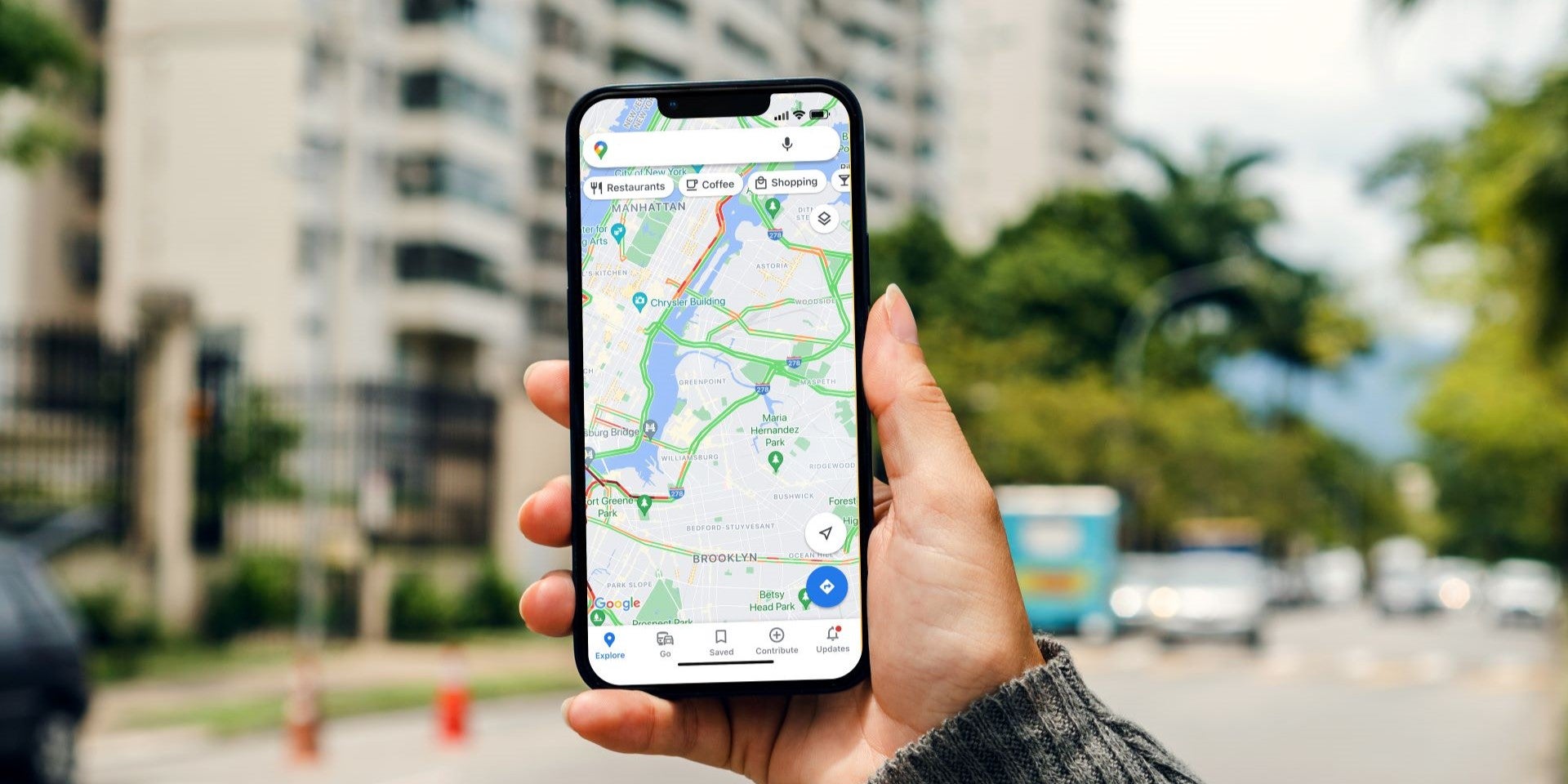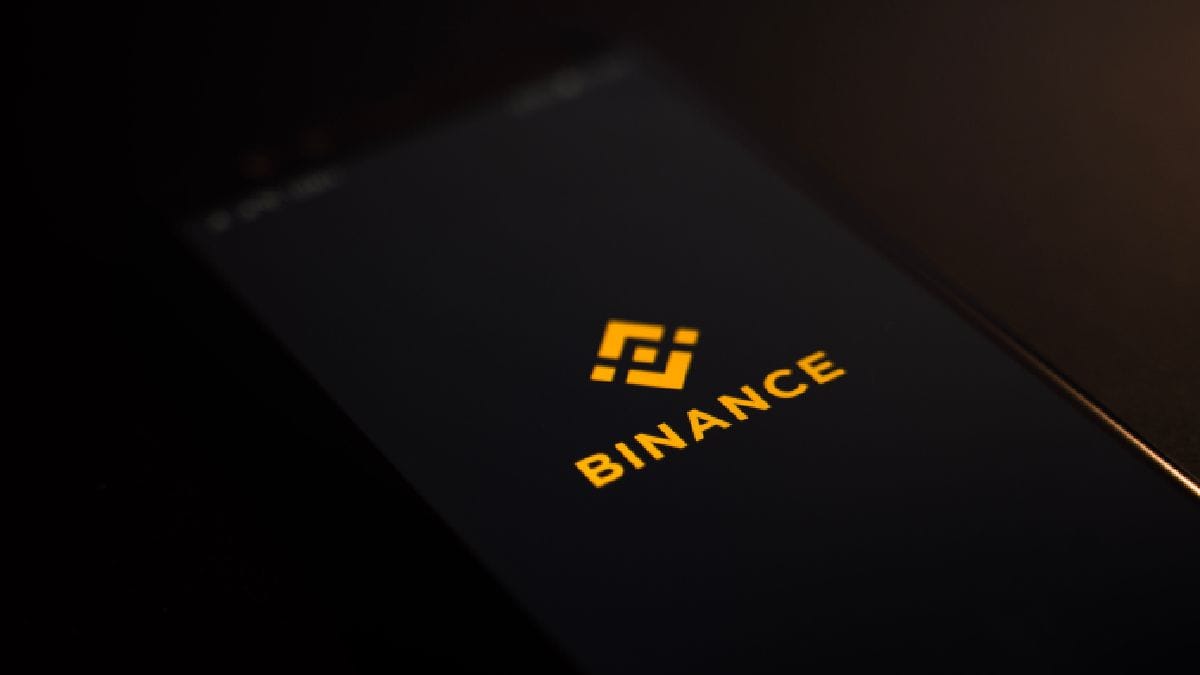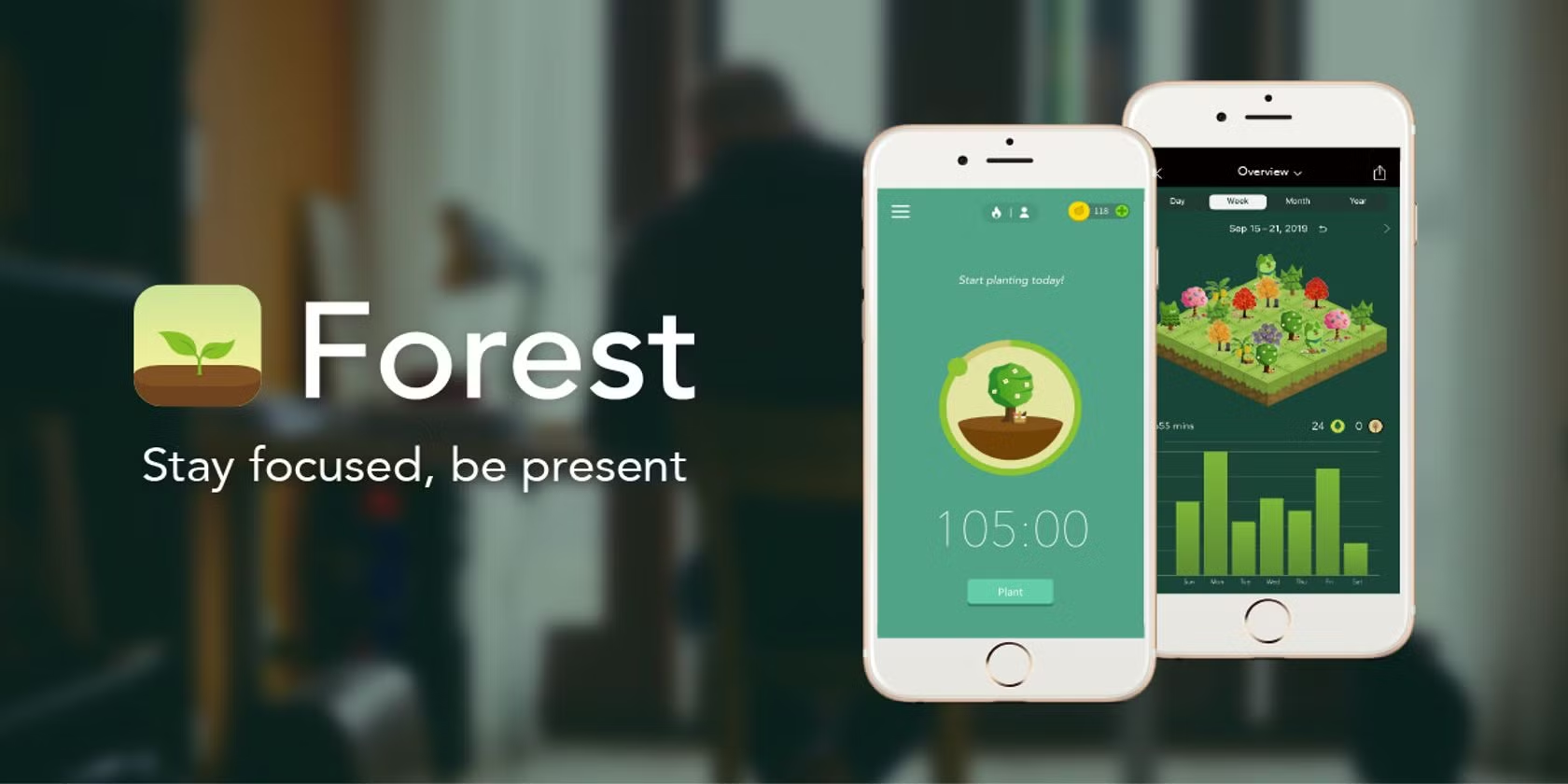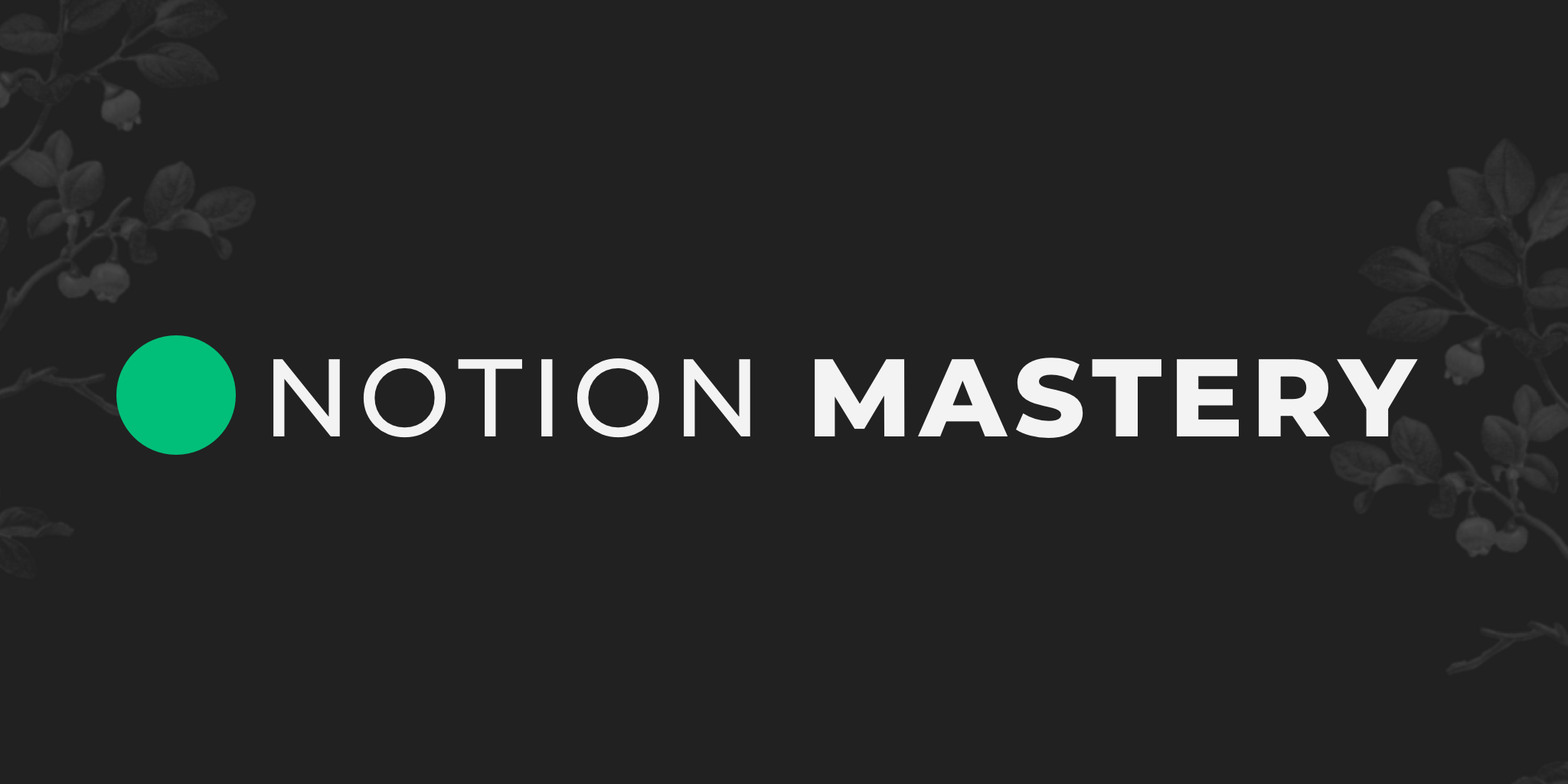vdrsoftwareonline.com – Google Maps is one of the most widely used navigation tools, offering detailed maps, real-time traffic updates, and directions for drivers, pedestrians, cyclists, and public transit users. Whether you’re planning a trip, exploring a new area, or finding the quickest route home, Google Maps is an indispensable tool. Here’s a step-by-step guide on how to use it effectively.
Getting Started
- Download the App:
- For mobile use, download Google Maps from the Google Play Store (Android) or the App Store (iOS). For desktop, simply visit Google Maps in your browser.
- Sign In:
- Log in with your Google account to access personalized features, such as saved locations and past searches.
- Enable Location Services:
- Ensure your device’s location services are enabled to allow Google Maps to provide accurate directions and nearby suggestions.
Finding a Location
- Search for an Address or Place:
- Use the search bar at the top to enter the name, address, or keywords (e.g., “restaurants near me”).
- Browse Nearby:
- Tap on categories like “Restaurants,” “Gas Stations,” or “Hotels” to explore options around your current location.
- View Detailed Information:
- Click on a location to view its address, hours, reviews, photos, and contact information.
Getting Directions
- Select Your Starting Point and Destination:
- Tap the “Directions” button, then enter your starting point and destination.
- Choose Your Mode of Transport:
- Select from driving, walking, cycling, public transit, or ride-sharing options.
- Follow the Route:
- Google Maps will display the best route along with alternative options. Tap “Start” for turn-by-turn navigation.
Exploring Features
- Real-Time Traffic Updates:
- View live traffic conditions to avoid congestion. Routes will update automatically if a faster path becomes available.
- Street View:
- Tap on a location and select the Street View thumbnail to see a 360-degree panoramic view of the area.
- Offline Maps:
- Download maps for specific areas to navigate without an internet connection. Go to “Offline Maps” in the menu and select the area you want to save.
- Saved Locations:
- Save frequently visited places like home or work for quick access.
- Explore Tab:
- Discover popular attractions, hidden gems, and recommended spots near your location.
Tips for Efficient Use
- Voice Commands:
- Use voice commands like “Hey Google, navigate to [location]” to operate hands-free.
- Add Stops:
- While navigating, tap “Add Stop” to include additional destinations in your route.
- Share Your Location:
- Share your live location with friends or family to let them track your journey.
- Check Public Transit:
- View detailed schedules for buses, trains, and subways, including arrival times and delays.
- Use Google Maps on Smart Devices:
- Connect Google Maps to smart devices like Android Auto or Apple CarPlay for seamless in-car navigation.
Common Issues and Solutions
- Poor GPS Signal:
- Ensure you’re in an open area and check if your device’s GPS is enabled.
- Outdated App:
- Keep the app updated to access the latest features and bug fixes.
- Incorrect Location:
- Calibrate your location by moving your device in a figure-eight motion or adjusting location settings.
Conclusion
Google Maps is a versatile tool that simplifies navigation, enhances trip planning, and offers a wealth of information about the world around you. By mastering its features, you can travel smarter, explore confidently, and make the most of your journeys. Whether you’re commuting daily or embarking on a new adventure, Google Maps is your reliable companion every step of the way.